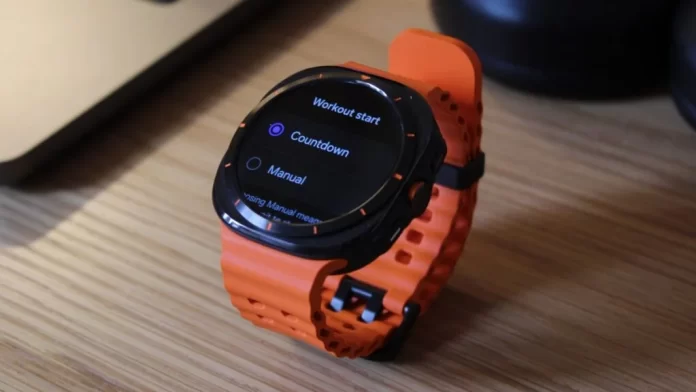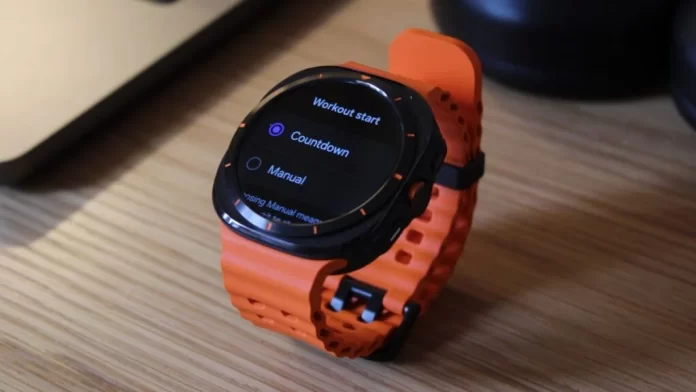
The Galaxy Watch Ultra stands as a testament to Samsung’s commitment to crafting premium wearable technology. With its rugged design, advanced health features, and robust performance, it’s a compelling choice for outdoor enthusiasts, athletes, and tech aficionados alike. However, to truly maximize the potential of this exceptional smartwatch, a deeper dive into its capabilities is essential.
Beyond its impressive core functions, the Galaxy Watch Ultra offers a wealth of customization options and hidden features that can significantly enhance the user experience. This guide aims to illuminate these aspects, empowering you to transform your smartwatch from a capable device into an indispensable companion that seamlessly integrates into your lifestyle.
By delving into specific areas such as workout optimization, battery life extension, and advanced customization, we will explore the intricacies of the Galaxy Watch Ultra, providing actionable tips and insights to elevate your smartwatch experience to new heights.
Let’s embark on this journey together to unlock the full potential of your Galaxy Watch Ultra.
1-Ditch Bixby, Embrace Google Assistant
Samsung’s Bixby might be preinstalled, but it’s far from ideal. Fortunately, the superior Google Assistant can be your go-to voice assistant.
- Download the Google Assistant app from the Play Store.
- Navigate to the Settings app, then “Buttons and gestures.”
- Under “Home button,” change “Press and hold” from Bixby to Google Assistant.
2-Take Control of Workout Start-ups
Prevent accidental workout starts and ensure optimal GPS lock by customizing the workout initiation process.
- Double-tap the Quick Button to access exercise profiles.
- Select a workout and tap “Settings.”
- Change “Workout start” from “Countdown” to “Manual.”
3-Unlock Hidden Settings for Enhanced Performance
Discover a treasure trove of customization options by enabling developer mode.
- Go to “Settings,” then “About watch” and “Software information.”
- Rapidly tap “Software Version” until “Developer mode turned on” appears.
- Return to the main settings menu and explore the newly accessible “Developer options.”
4-Silence the Unexpected Siren
Prevent accidental alarms by disabling the siren feature.
- Open the “Settings” app and go to “Buttons and gestures.”
- In the “Quick button” section, turn off the “Siren” switch.
5-Maximize Battery Life with Exercise Power Saving
Extend your workout time by manually activating exercise power saving mode.
- Access the desired exercise profile and tap “Settings.”
- Under “All Workouts,” enable “Exercise power saving.”
6-Import GPX Files for Effortless Navigation
Follow your favorite routes with ease by importing GPX files.
- Open the “Walking” exercise profile and tap “Settings.”
- Select “Route” and then “Add on phone.”
- Choose the desired GPX file from your phone’s downloads.
7-Customize Your Multisport Experience
Tailor your multisport workouts to perfection with custom profiles.
- Access the Multisport widget and select the “Multisport” banner.
- Create a custom profile by choosing your desired sports and order.
- Save your custom multisport flow for easy access.
By following these tips, you’ll transform your Galaxy Watch Ultra into a truly personalized and efficient companion.